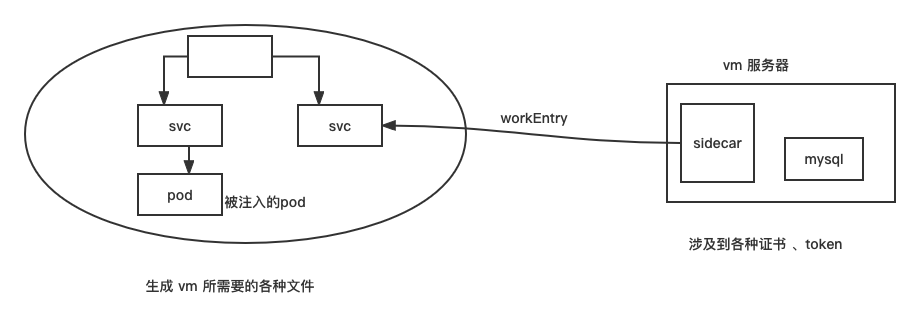Istio ServiceEntry
ServiceEntry 是通常用于在 Istio 网格之外启用对服务的请求
1
2
3
4
5
6
7
8
9
10
11
12
13
14
15
| # 现有环境
kubectl get gw
#mygw
kubectl get vs
#myvs ["mygw"] ["aa.yuan.cc"]
kubectl get dr
#mydr svc1
kubectl get pods
#pod1
#pod2
kubectl exec -it pod1 -- bash
curl https://www.baidu.com #可以访问到外网,代表所有的数据都是可以出去的
# serviceEntry 就可以解决这个问题
|
创建 ServiceEntry
1
2
3
4
5
6
7
8
9
10
11
12
13
14
15
16
17
18
19
20
21
22
23
24
25
26
27
28
29
30
31
32
33
34
35
36
37
38
39
40
41
42
43
44
45
46
47
48
49
50
51
52
53
| mkdir chap4 && cd chap4
cp ../chap3/vs.yaml ../chap3/mygw1.yaml ./
vim se1.yaml
apiVersion: networking.istio.io/v1alpha3
kind: ServiceEntry
metadata:
name: myse
spec:
hosts:
- www.baidu.com
ports:
- number: 443
name: https
protocol: HTTPS
resolution: DNS
location: MESH_EXTERNAL
kubectl apply -f se1.yaml
kubectl exec -it pod1 -- bash
curl https://www.baidu.com
vim se1.yaml
apiVersion: networking.istio.io/v1alpha3
kind: ServiceEntry
metadata:
name: myse
spec:
hosts:
- www.baidu.com
ports:
- number: 443
name: https
protocol: HTTPS
resolution: STATIC
location: MESH_EXTERNAL
endpoints:
- address: 192.168.26.3
kubectl apply -f se1.yaml
kubectl exec -it pod1 -- bash
curl https://www.baidu.com
|
默认策略
1
2
3
4
5
6
7
8
9
10
11
12
13
14
15
16
17
18
19
20
21
22
23
24
25
26
27
28
29
30
31
32
33
34
35
36
37
38
39
40
41
42
43
44
45
46
47
48
49
50
51
52
53
54
55
56
57
58
59
60
61
62
63
64
65
66
67
68
69
70
71
72
73
74
75
76
77
78
79
80
81
82
83
84
85
86
87
88
89
90
91
92
93
94
95
96
97
98
99
100
101
102
|
kubectl edit configmap istio -n istio-system -o yaml
data:
mesh: |-
accessLogFile: /dev/stdout
defaultConfig:
discoveryAddress: istiod.istio-system.svc:15012
proxyMetadata: {}
tracing:
zipkin:
address: zipkin.istio-system:9411
enablePrometheusMerge: true
outboundTrafficPolicy:
mode: REGISTRY_ONLY
rootNamespace: istio-system
istioctl install --set profile=demo -y --set meshConfig.outboundTrafficPolicy.mode=REGISTRY_ONLY
kubectl exec -it pod1 -- bash
curl https://www.jd.com
curl svc1
vim /root/podx.yaml
apiVersion: v1
kind: Pod
metadata:
creationTimestamp: null
labels:
run: podx
name: podx
spec:
terminationGracePeriodSeconds: 0
containers:
- image: nginx
imagePullPolicy: IfNotPresent
name: podx
resources: {}
dnsPolicy: ClusterFirst
restartPolicy: Always
status: {}
kubectl apply -f /root/podx.yaml
kubectl expose --name=svcx pod podx --port=80
kubectl exec -it pod1 -- bash
curl svcx
kubectl apply -f podx.yaml -n default
kubectl expose --name=svcx pod podx --port=80 -n default
------------
kubectl get pods -n default
kubectl delete pod podx -n default
kubectl get svc svcx -n default
kubectl delete svc svcx -n default
vim se1.yaml
apiVersion: networking.istio.io/v1alpha3
kind: ServiceEntry
metadata:
name: myse
spec:
hosts:
- www.baidu.com
- www.jd.com
ports:
- number: 443
name: https
protocol: HTTPS
resolution: DNS
location: MESH_EXTERNAL
kubectl apply -f se1.yaml
kubectl exec -it pod1 -- bash
curl https://www.jd.com
curl https://www.baidu.com
curl https://www.qq.com
kubectl edit configmap istio -n istio-system -o yaml
outboundTrafficPolicy:
mode: ALLOW_ANY
kubectl delete -f se1.yaml
|
workEntry
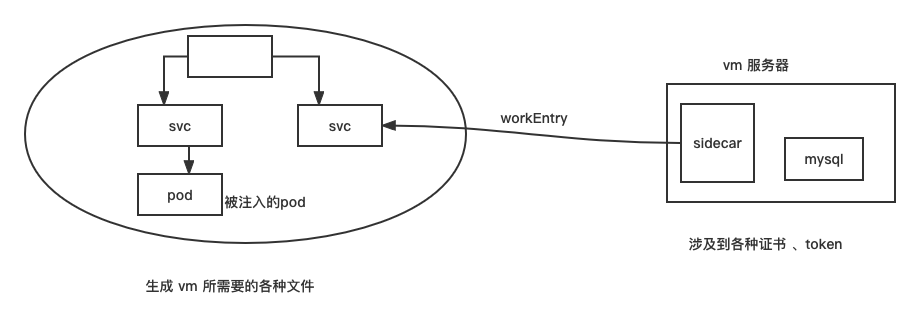
**目的是把 其他主机/虚拟机/服务器 纳入到service mesh里 **
此处现将我们现有的测试环境做一套快照,不然环境弄乱了不好恢复…..
1
2
3
| istioctl install --set profile=demo --set
values.pilot.env.PILOT_ENABLE_WORKLOAD_ENTRY_AUTOREGISTRATION=true
|
1
2
3
4
5
6
7
8
9
10
| istioctl install --set profile=demo --set values.pilot.env.PILOT_ENABLE_WORKLOAD_ENTRY_AUTOREGISTRATION=true --set meshConfig.defaultConfig.proxyMetadata.ISTIO_META_DNS_CAPTURE='\"true\"'
#此处本地的测试环境启动智能DNS会失败,就启动自动注册就好
istioctl install --set profile=demo --set values.pilot.env.PILOT_ENABLE_WORKLOAD_ENTRY_AUTOREGISTRATION=true
kubectl get pods -n istio-system -o wide
#istiod 10.244.186.142
kubeadm config view
# podSubnet: 10.244.0.0/16
|
新创建虚拟机进行测试
1
2
3
4
5
6
7
8
9
10
11
12
13
14
| #创建虚拟机 IP:192.168.26.23, ping k8s pod 的 ip 是 ping 不通的
ping 10.244.186.142 #不通
#添加网关
route add -net 10.244.0.0 gw 192.168.26.82 netmask 255.255.0.0 #gw的ip是gw所在节点的IP,可以写进配置文件中永久生效
ping 10.244.186.142 #可以访问了
#
https://storage.googleapis.com/istio-release/releases/1.10.3/deb/istio-sidecar.deb
dpkg -i istio-sidecar.deb
https://storage.googleapis.com/istio-release/releases/1.10.3/rpm/istio-sidecar.rpm
rpm -ivh istio-sidecar.rpm
|
创建 WorkloadGroup
1
2
3
4
5
6
7
8
9
10
11
12
13
14
15
16
17
18
19
20
21
22
23
24
25
26
27
28
29
30
31
32
33
34
35
36
37
| cd chap4 && vim mywg.yaml
apiVersion: networking.istio.io/v1alpha3
kind: WorkloadGroup
metadata:
name: mywg
namespace: ns1
spec:
metadata:
annotations: {}
labels:
app: test
template:
ports: {}
serviceAccount: sa1
kubectl get wg
kubectl apply -f mygw.yaml && kubectl get wg
kubectl get sa
kubens
kubectl create sa sa1
mkdir 11
istioctl x workload entry configure -f mywg.yaml -o 11
ls 11
scp -r 11/ 192.168.26.23:~
|
虚拟机的操作
1
2
3
4
5
6
7
8
9
10
11
12
13
14
15
16
17
18
19
20
21
22
23
24
25
26
27
28
29
30
31
32
33
| # centos 7.6
# 在虚拟机上安装根证书
mkdir -p /etc/certs
cp 11/root-cert.pem /etc/certs/root-cert.pem
# 安装令牌
mkdir -p /var/run/secrets/tokens
cp 11/istio-token /var/run/secrets/tokens/istio-token
cp 11/cluster.env /var/lib/istio/envoy/cluster.env
cat /var/lib/istio/envoy/cluster.env #可以看到集群生成的一些配置信息
# 将网格配置安装到/etc/istio/config/mesh
cp 11/mesh.yaml /etc/istio/config/mesh
mkdir -p /etc/istio/proxy
chown -R istio-proxy /var/lib/istio /etc/certs /etc/istio/proxy /etc/istio/config /var/run/secrets /etc/certs/root-cert.pem #安装完 sidecar 自动生成 istio-proxy 的用户
# 修改/etc/hosts
#kubectl get pods -o wide -n istio-system 拿到 istiod 的 IP 地址
10.244.186.142 istiod.istio-system.svc
# 查看并启动 istio 的 sidecar
systemctl list-unit-files | grep istio
#disabled
systemctl start istio.service
systemctl enable istio.service #设置上开机自启动
systemctl is-active istio.service
#activating
# 查看日志
tail -f /var/log/istio/istio.log
#报有 eroor 。。。
#尝试换一个系统,用 ubuntu 试一下
|
1
2
3
4
5
6
7
8
9
10
11
12
13
14
15
16
17
18
19
20
21
22
23
24
25
26
27
28
29
30
31
32
33
34
35
36
37
38
39
40
41
42
43
44
45
46
| # 使用 ubuntu 18.04 试一下,ip 改为 192.168.26.23 ,再做一遍上面的操作
https://storage.googleapis.com/istio-release/releases/1.10.3/deb/istio-sidecar.deb
dpkg -i istio-sidecar.deb
# 后把11目录及里面的东西拷贝到虚拟机
scp -r 11/ 192.168.26.23:~ #冲突那就是ssh的hosts有问题,删掉就可以了
vim ~/.ssh/known_hosts #删除192.168.26.23信息
scp -r 11/ 192.168.26.23:~
# 在虚拟机上安装根证书
mkdir -p /etc/certs
cp 11/root-cert.pem /etc/certs/root-cert.pem
# 安装令牌
mkdir -p /var/run/secrets/tokens
cp 11/istio-token /var/run/secrets/tokens/istio-token
cp 11/cluster.env /var/lib/istio/envoy/cluster.env
cat /var/lib/istio/envoy/cluster.env #可以看到集群生成的一些配置信息
# 将网格配置安装到/etc/istio/config/mesh
cp 11/mesh.yaml /etc/istio/config/mesh
mkdir -p /etc/istio/proxy
chown -R istio-proxy /var/lib/istio /etc/certs /etc/istio/proxy /etc/istio/config /var/run/secrets /etc/certs/root-cert.pem #安装完 sidecar 自动生成 istio-proxy 的用户
# 修改/etc/hosts
#kubectl get pods -o wide -n istio-system 拿到 istiod 的 IP 地址
10.244.186.142 istiod.istio-system.svc
#添加路由
route add -net 10.244.0.0 gw 192.168.26.82 netmask 255.255.0.0
# 删除路由
route delete 10.244.0.0 dev ens32 #SIOCDELRT: No such process
route -n #查看路由
route delete gw 10.244.0.0 dev ens32 #gw: Host name lookup filure
route -n #查看路由
ping 10.244.186.142 #测试能否 ping 通,此时是 ping 通的
# 查看并启动istio
systemctl is-active istio #inactive 还没有启动
systemctl start istio && systemctl enable istio
systemctl is-active istio #active 已经启动了起来
# 查看日志
tail -f /var/log/istio/istio.log #已经启动了,日哦 可以了,看来centos没有ubuntu支持的好
|
1
2
3
4
5
6
7
8
9
10
11
12
13
14
15
16
17
18
19
20
21
22
23
24
25
26
27
28
29
30
31
32
33
34
35
36
37
38
39
40
41
42
43
44
45
46
47
48
49
50
51
52
53
54
55
56
57
58
59
60
61
62
| kubectl get we
mkdir xx && cd xx
vim we.yaml
apiVersion: networking.istio.io/v1beta1
kind: WorkloadEntry
metadata:
name: mywe
namespace: ns1
spec:
serviceAccount: sa1
address: 192.168.26.23
labels:
app: test
---
apiVersion: v1
kind: Service
metadata:
name: vm2-svc
namespace: ns1
labels:
app: test
spec:
ports:
- port: 80
name: http-vm
targetPort: 80
selector:
app: test
kubectl apply -f we.yaml
kubectl get svc
kubectl delete svc svcx
python3 -m http.server 80
kubectl exec -it pod1 -- bash
curl vm2-svc
apt-get install nginx -y
echo "hello vm vm"
systemctl start nginx
kubectl exec -it pod1 -- bash
curl vm2-svc
--------------------------------------------------------------
cd xx
kubectl delete -f we.yaml
cd ../ && kubectl delete -f mywg.yaml
|
外部服务器与网格内服务通信
1
2
3
4
5
6
7
8
9
10
11
12
13
14
15
16
17
18
19
20
21
22
23
24
25
26
27
28
29
30
31
32
| cd chap4
kubectl apply -f mywg.yaml
cd xx && kubectl apply -f we.yaml
kubectl get gw
kubectl get vs
cp vs.yaml vs2.yaml
vim vs2.yaml
apiVersion: networking.istio.io/v1alpha3
kind: VirtualService
metadata:
name: myvs2
spec:
hosts:
- "bb.yuan.cc"
gateways:
- mygw
http:
- route:
- destination:
host: vm2-svc
kubectl apply -f vs2.yaml
vim /etc/hosts
192.168.26.230 bb.yuan.cc bb
curl bb.yuan.cc
|